← All Documentations
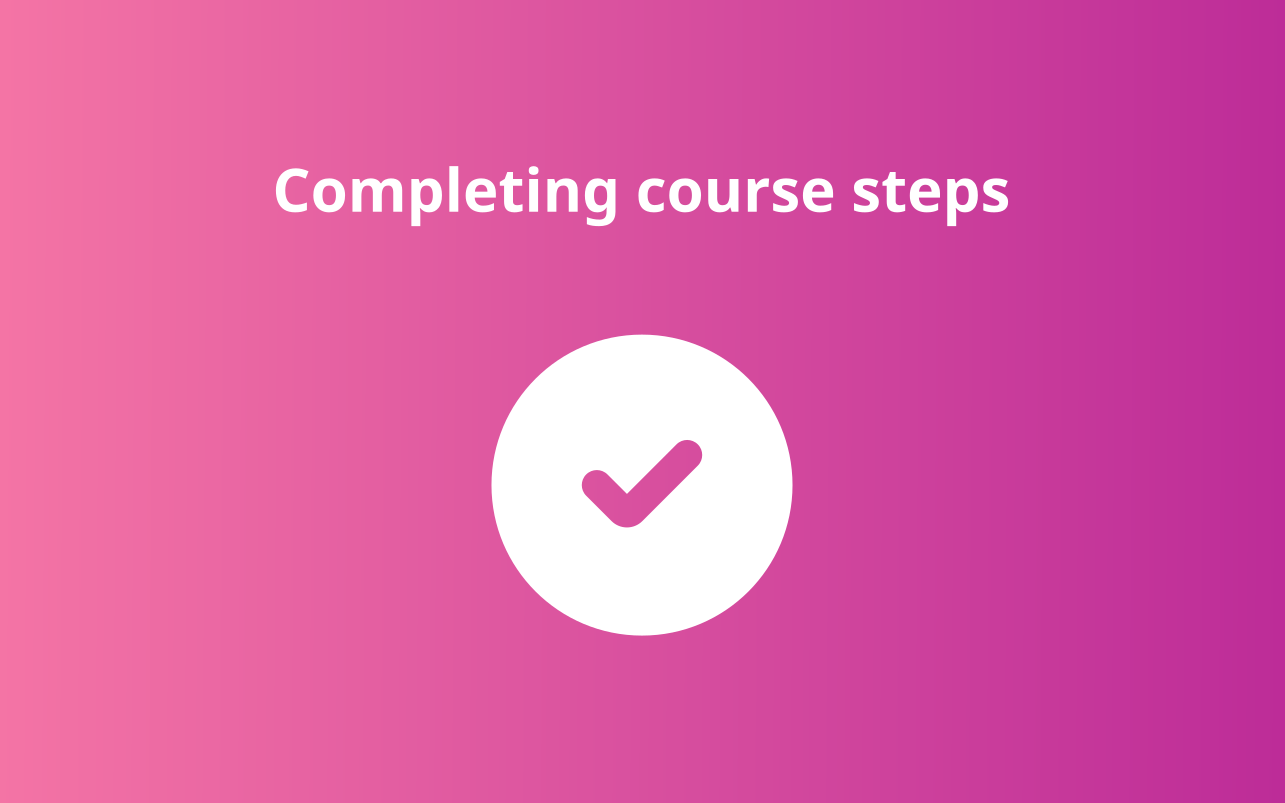
Completing course steps
This guide will clarify the process of completing the course steps according to the type of content.
-
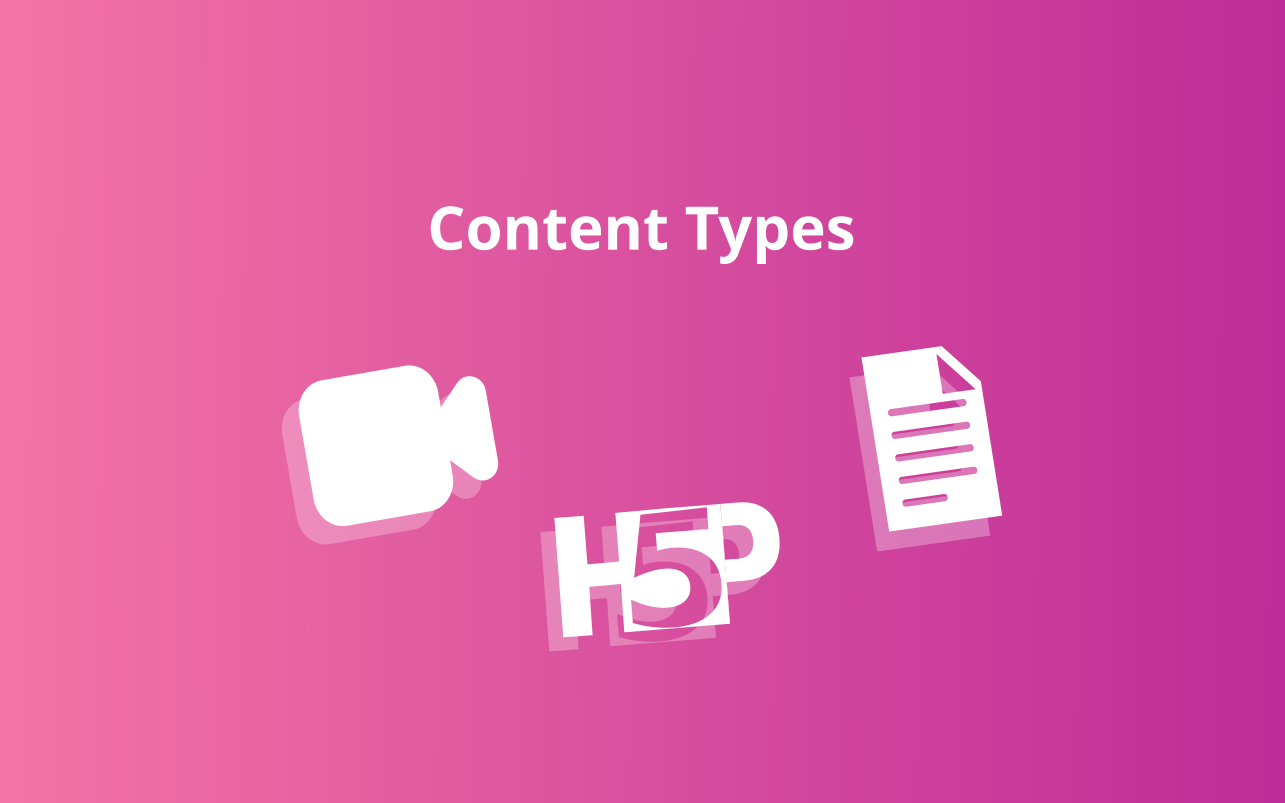
These content types encompass interactive videos, Xapi/SCORM content, text-based material, video conferencing, and other forms of content.
-
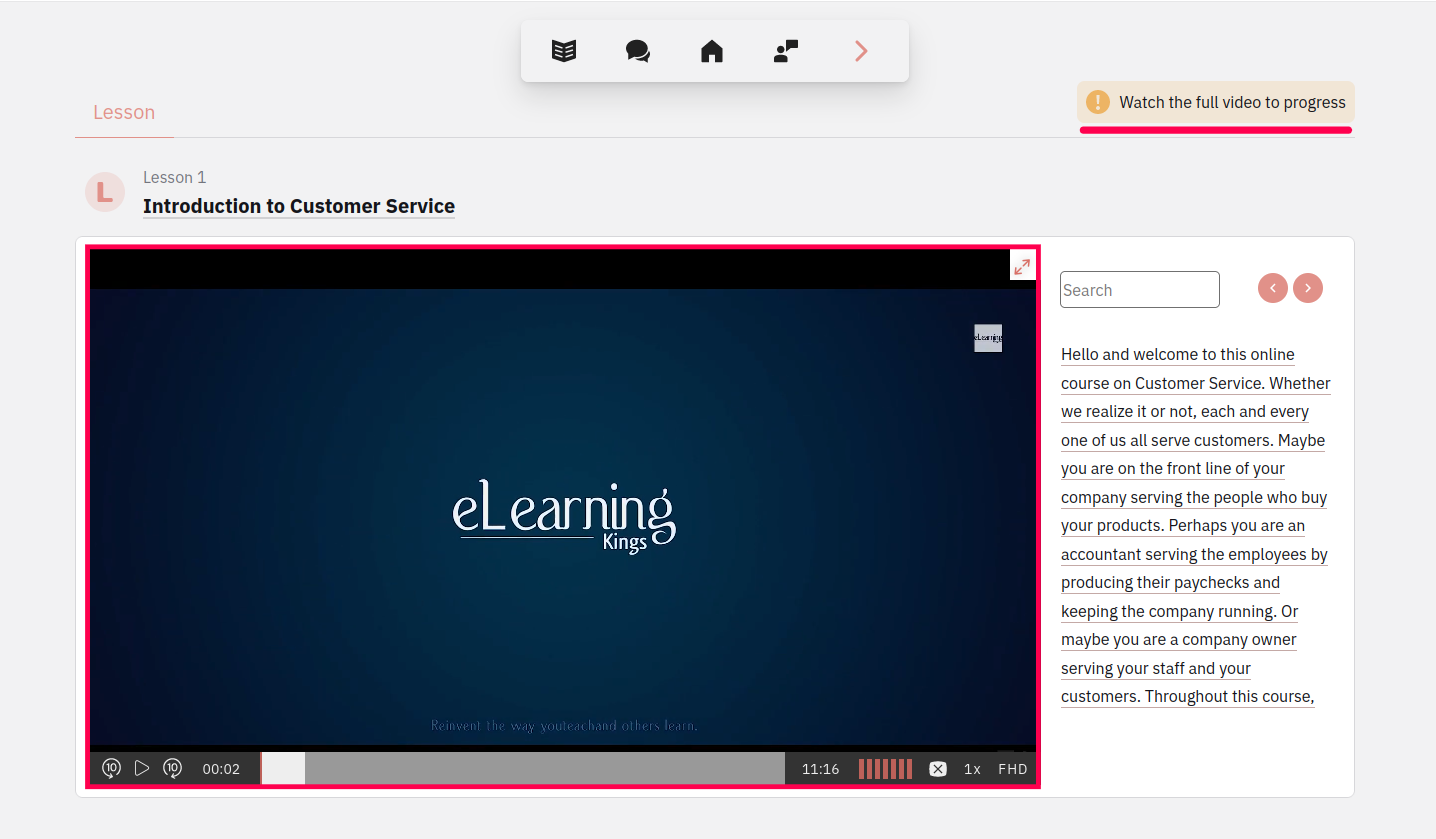
With video-based content, users must allow play to completion after beginning it.
-
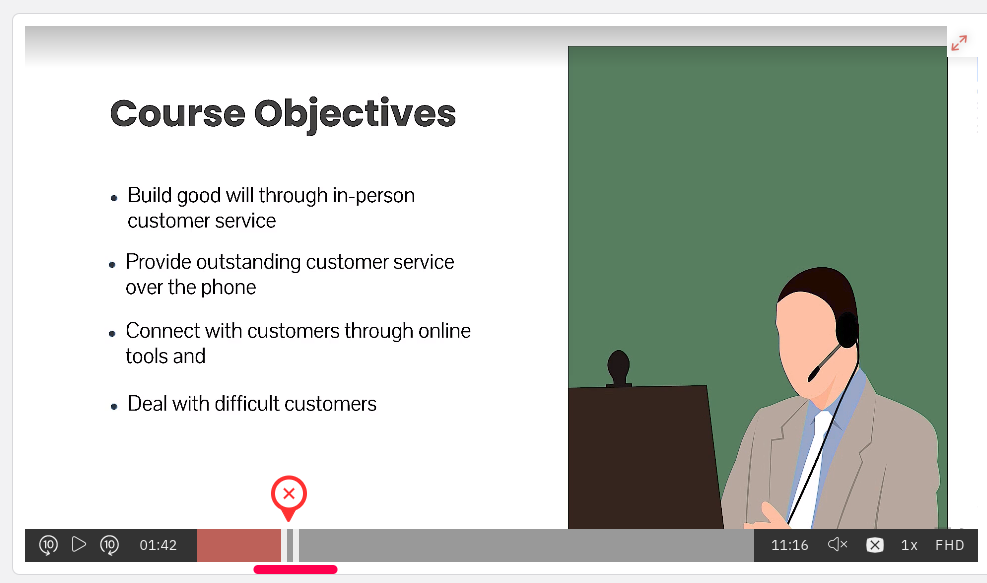
If a user skips sections of the video, the step will not be automatically marked as completed.
-

Once the video has played through to the end, it will be automatically marked as completed, contributing to the user’s course progress. The next step loads automatically.
-
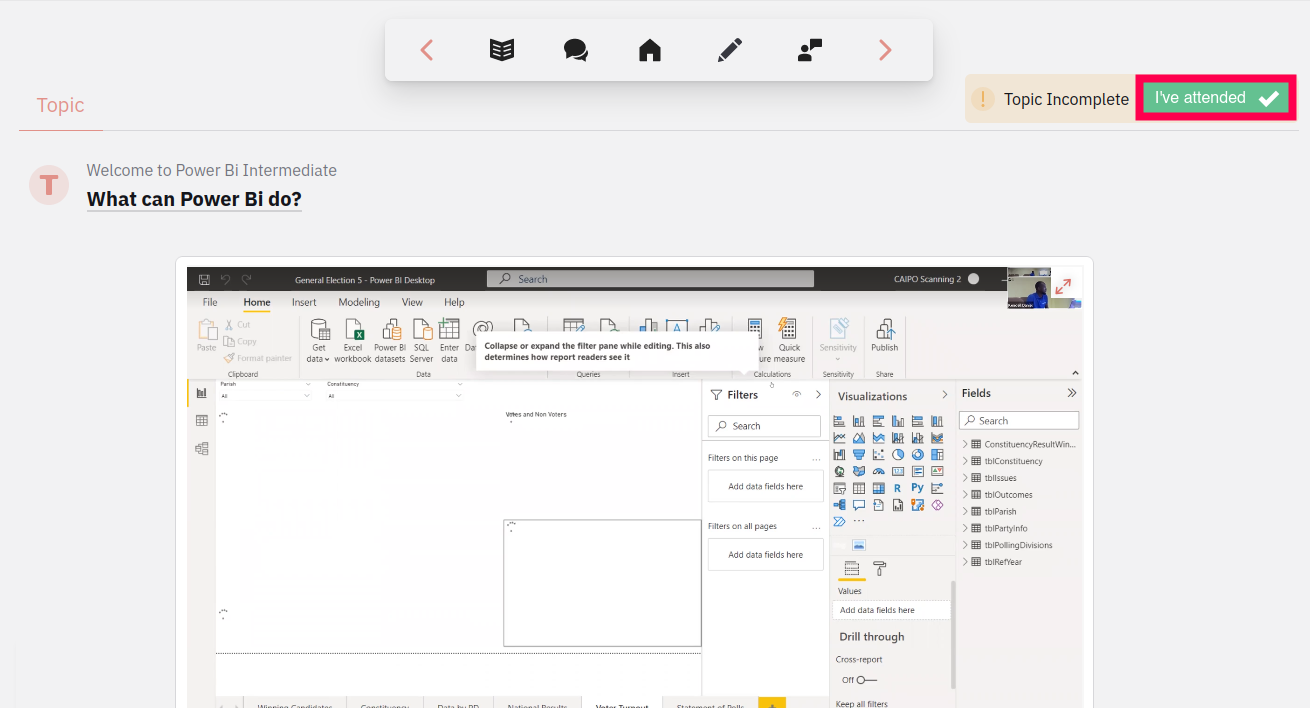
If a user has missed a live session, the platform offers the option to view it after it has ended. By replaying the session, the user can then click on the “I’ve attended” button to mark it as completed. Once the user clicks on the “I’ve attended” button, the session will be marked as complete, and the user’s course progress will be updated accordingly, allowing them to move on to the next step in the course.
-
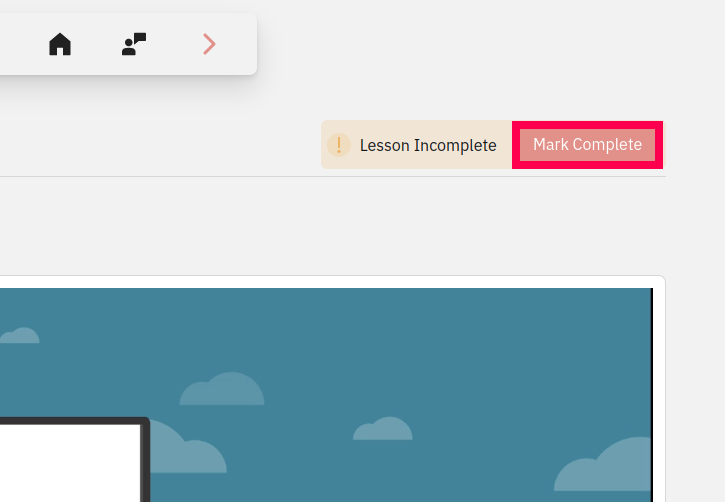
To indicate completion of an interactive video or text-based exercise, the user should click on the ‘mark complete’ button. This action will be recorded and added to the user’s overall course progress.
- The end
Date Modified - May 15, 2023