← All Documentations

Accessing your Classroom
To access the majority of the platform's features, including your courses, reports, and support tickets, you must first log in. Below is a brief guide to assist you in logging in and accessing the classroom area.
-
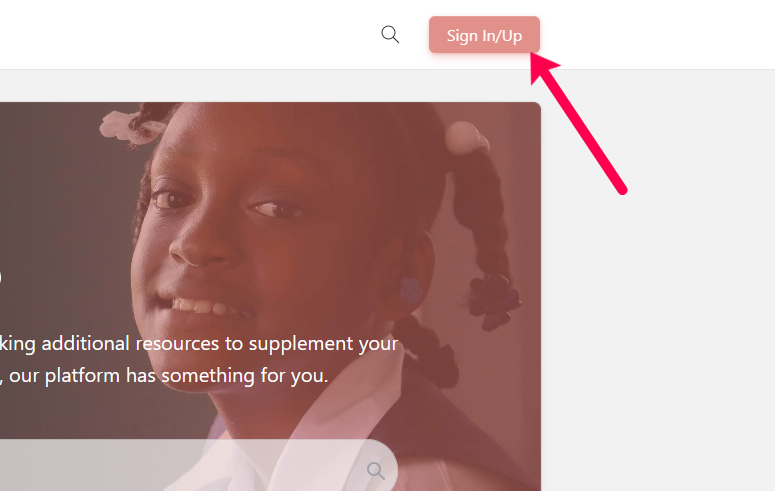
Find and click on the “Sign In/Up” button located in the top right corner of the webpage.
-
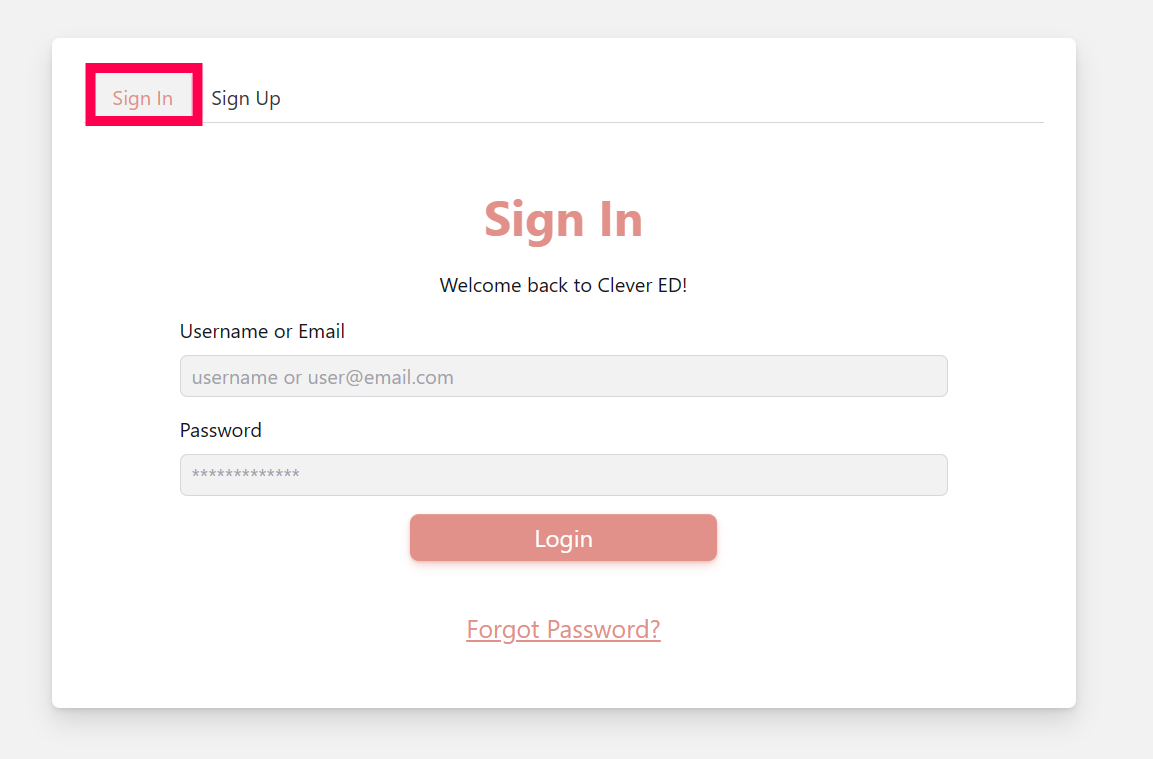
The sign in tab will be selected by default.
-
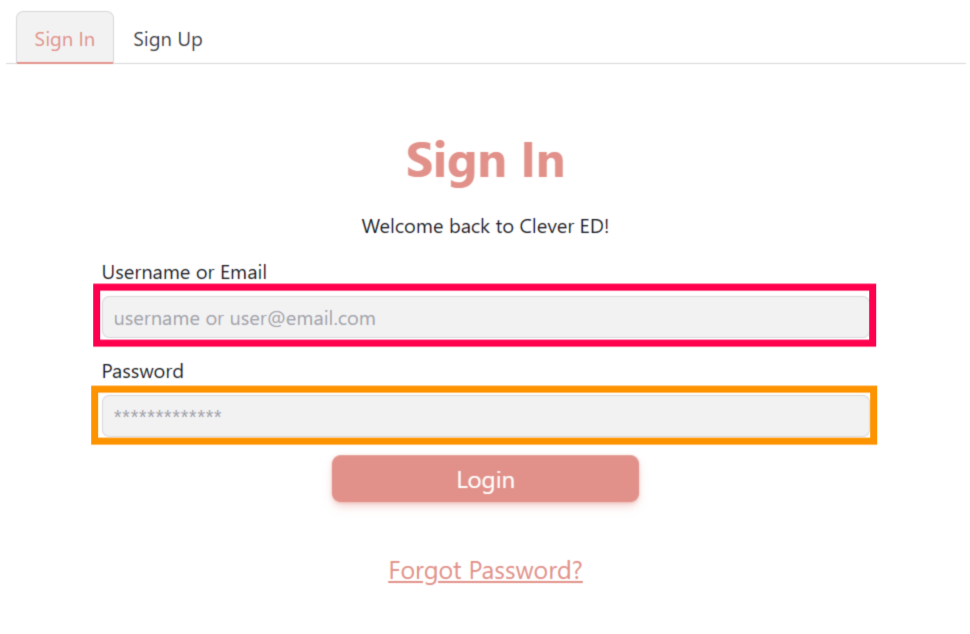
For existing users, select the “Sign In” tab and enter your username and password. If you do not yet have an account, you can follow this tutorial to create one.
-
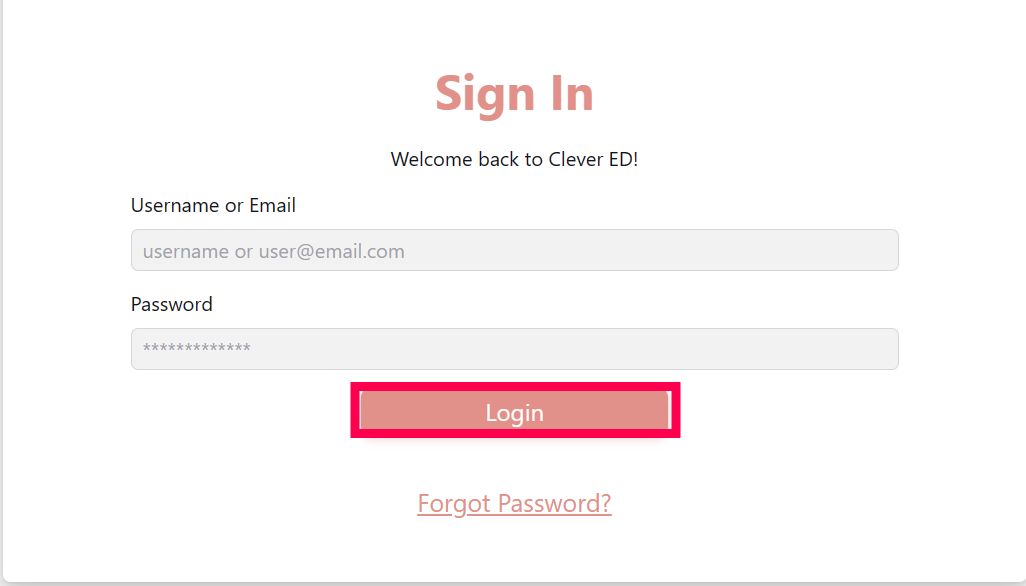
For a single use and automatic sign out from the platform, just click the Log in button.
-
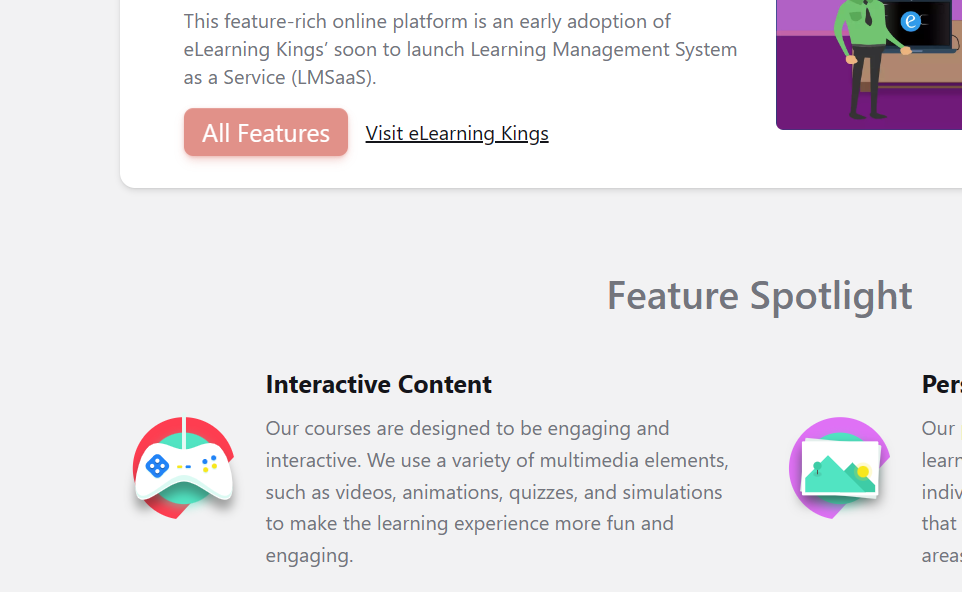
After successfully signing in, you will be redirected to the previous page, which is the page you were on before selecting the “Sign In/Up” button.
-
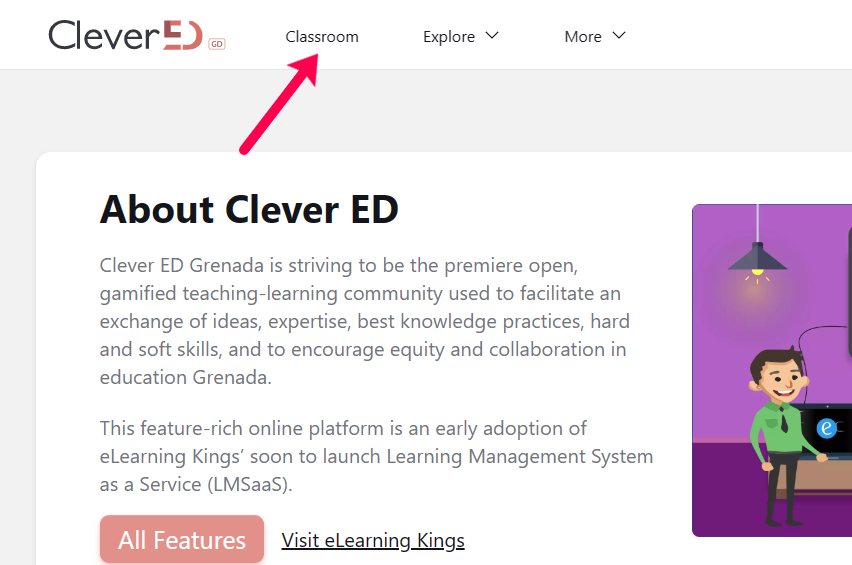
If you were not automatically redirected to the classroom, as in the case with the previous step, you can manually navigate to the classroom by selecting the “Classroom” link on the navigation menu.
- The end
Date Modified - April 13, 2023