← All Documentations
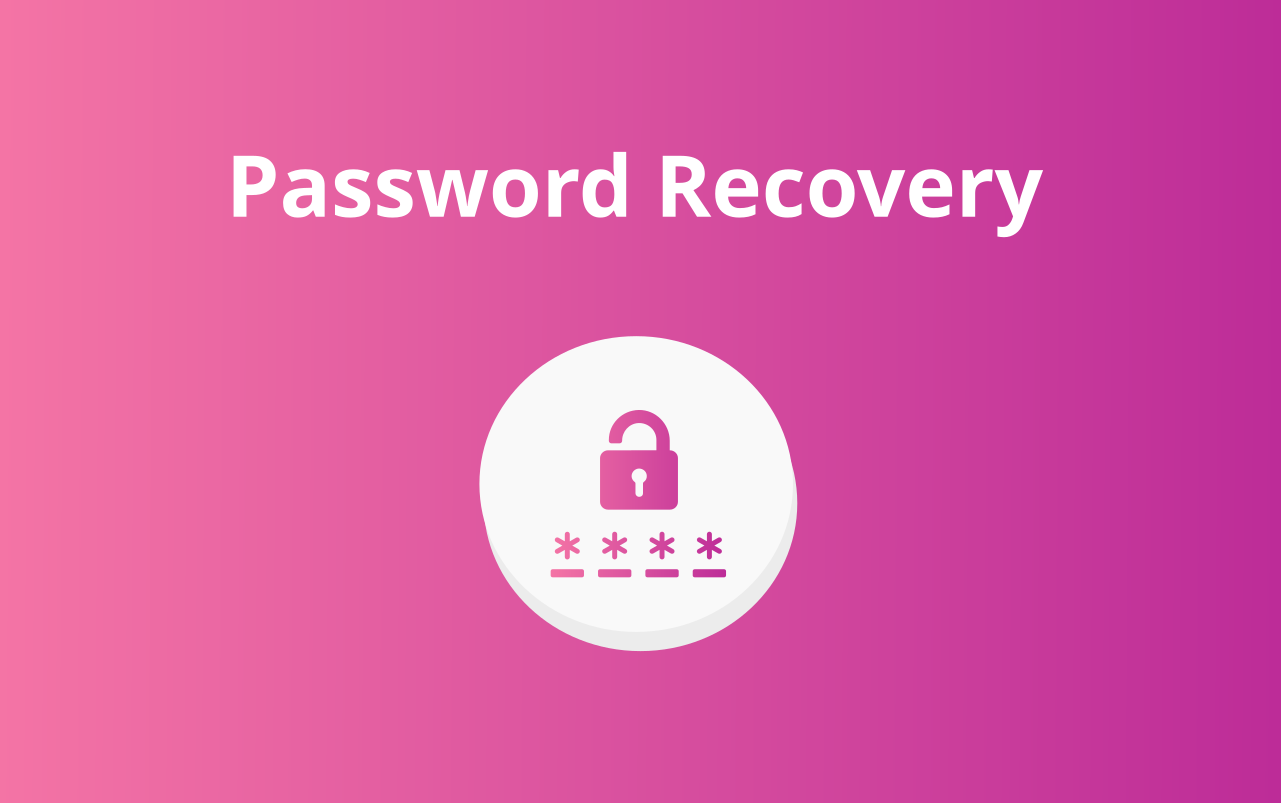
Password Recovery
If you are unable to access your account due to a forgotten password, here is a straightforward guide to help you reset it.
-
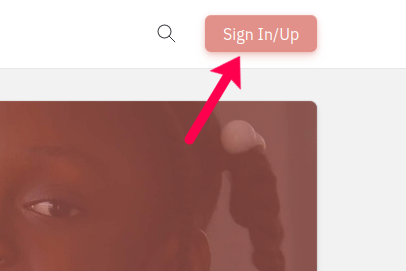
Click the “Sign in/Up” button positioned in the top right corner of the page.
-
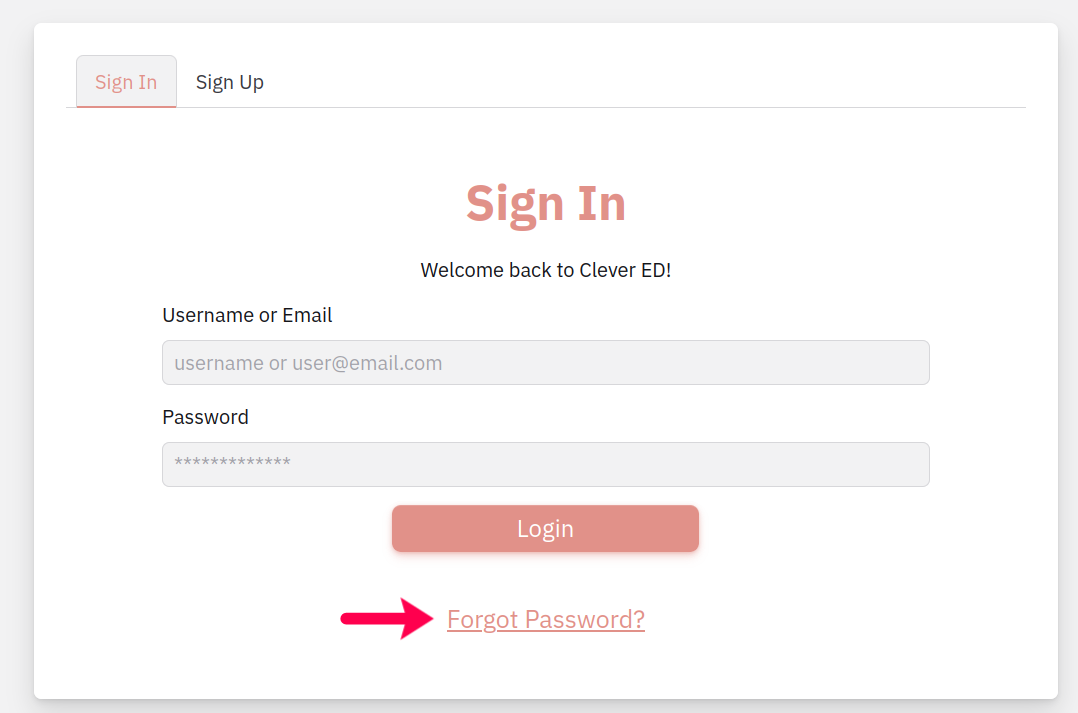
You can find the “Forgot password” option at the bottom of the login form on the Sign in/Up page.
-
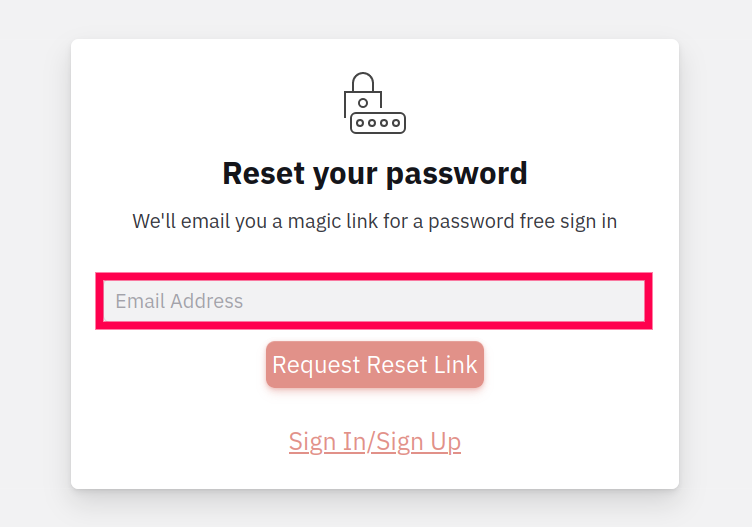
On the reset password screen, please provide your active and valid email address associated with your account.
-
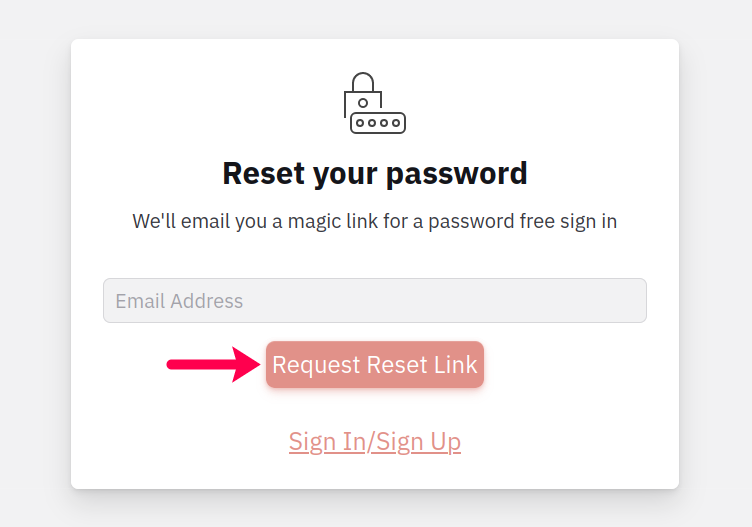
Click on the ‘Request Reset Link’ button to have a password reset link sent to your email.
-
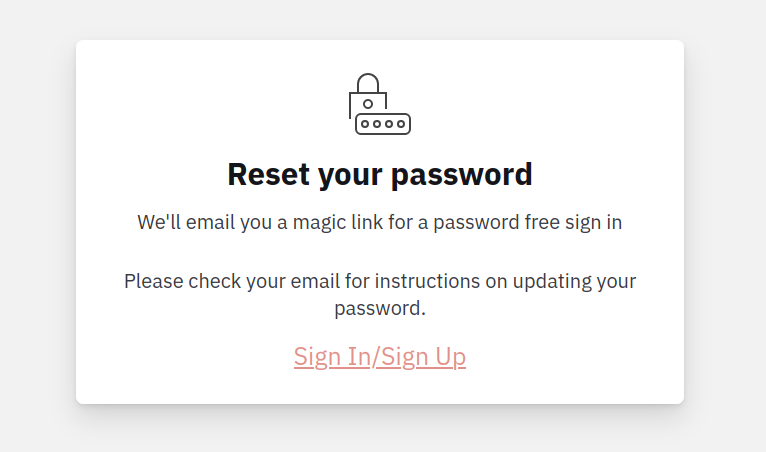
After submitting your email address, a link to set up a new password will be sent to you shortly. Please check your inbox or spam folder to find the email.
-
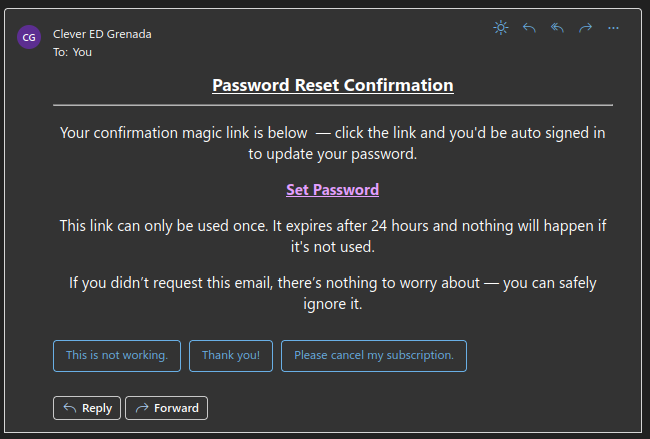
The email you receive should look the same as the example shown.
-
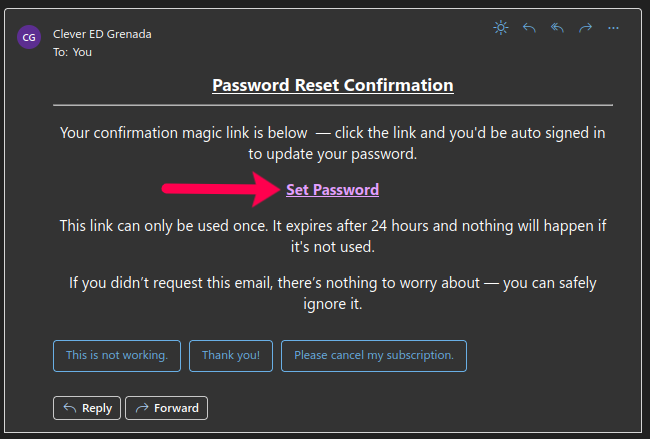
You can access the password reset form by clicking the “Set Password” link. Please be aware that for security purposes, the “Set Password” link included in the email will expire on one successful login or after 24 hours of receiving the email.
-
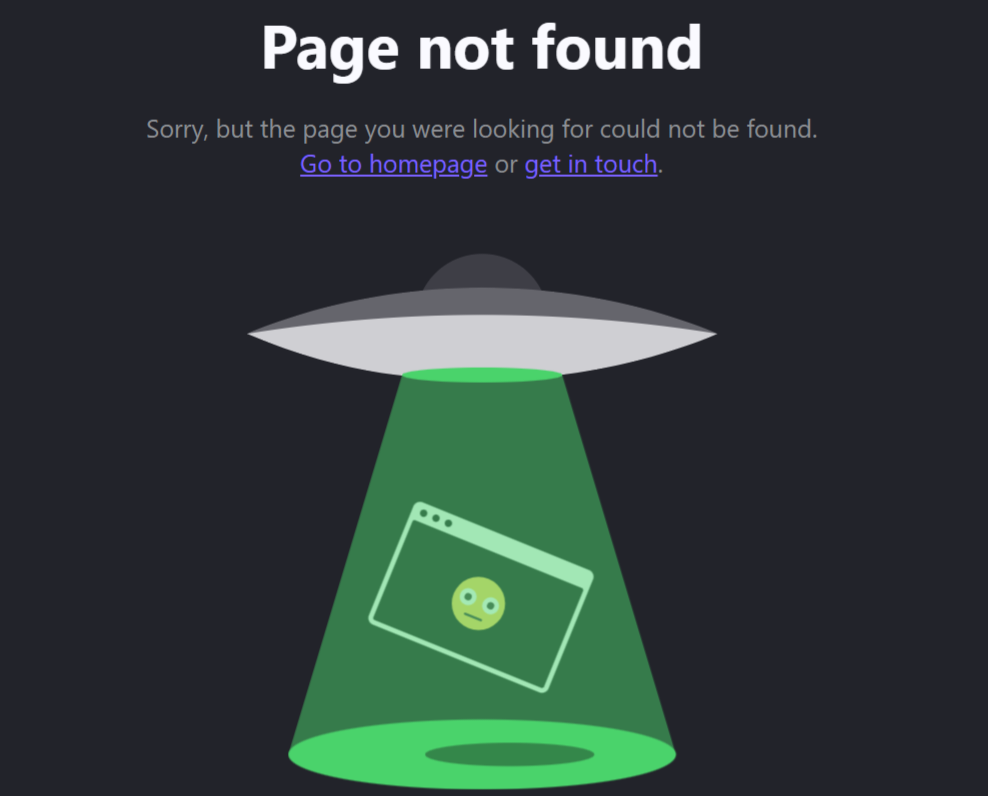
If you encounter a “Page Not Found” error after clicking the “Set Password” link, it means that the link has expired. To recover your password, please repeat the process from step 1.
-
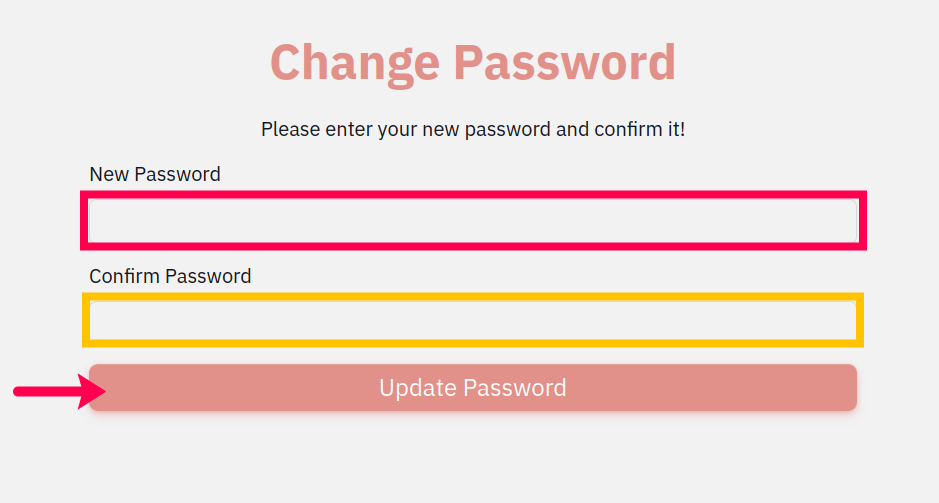
Set a new password, replacing the old password with a secure one. A strong password contains a mixture of lower and upper case letters along with symbols. Once you have entered and confirm your new password, click the “Update Password” button to finalize the change.
- The end
Date Modified - May 15, 2023